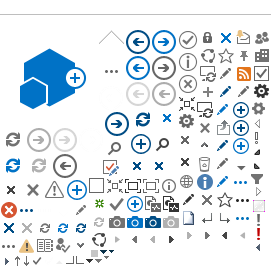Last updated on
30 October 2024
Below, you can view the new Publication Finder's various features, including searching and browsing publications.
Search/Browse Screen
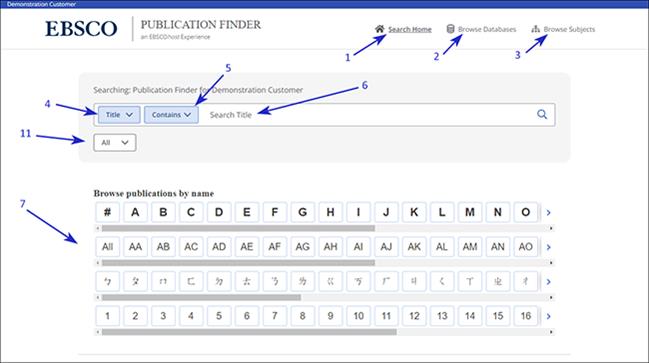
Results Screen
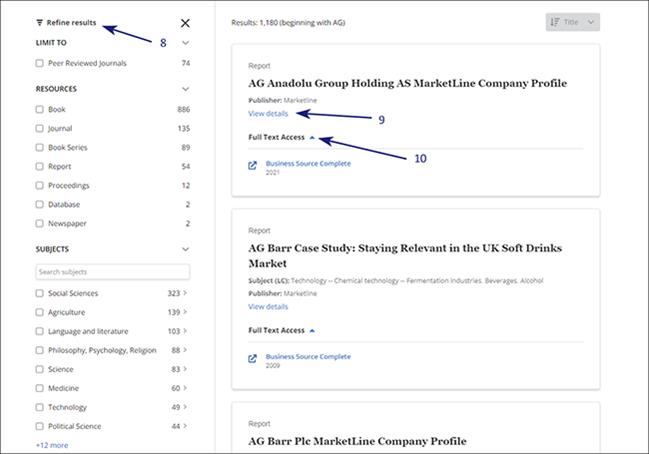
Features
Use the Search Home link to browse the list of all the titles arranged alphabetically. You also search for publications using the search feature on that feature. When you find the title you want, follow the links underneath its name to explore the title, including viewing full text or click the 'more' link to view additional metadata for that title.
Use the Browse Databases link to view the list of databases and other electronic full-text sources. Click on a given database link to see the list of titles from that database in your institution's collection.
Use the Browse Subjects link to browse a list of subject areas covered by the titles in your collection. Click a subject category to view a list of all titles in that category present in your collection.
Use this drop-down to focus the publication's search (see item [6]) on one of the title names, ISSN/ISBN, Publisher, or Subjects.
Use this drop-down to specify the desired search behaviour. (see item [6])
This text box is where you enter keywords to search for publications quickly. Searching by title name is made easy by the responsive auto-complete feature, which displays titles containing your search terms as you type. When the desired titles appear in the list, simply click the publication name to initiate a search.
Use these hyperlinks to jump to browse the publication list alphabetically. For example, to see all the titles whose names begin with "A", click on the "A" link.
Use this section to refine your results by applying various filters.
Click this link to see more metadata describing the publication.
Use this link to access the Full Text for this publication.
This is a limiter feature that limits your search results before your search.